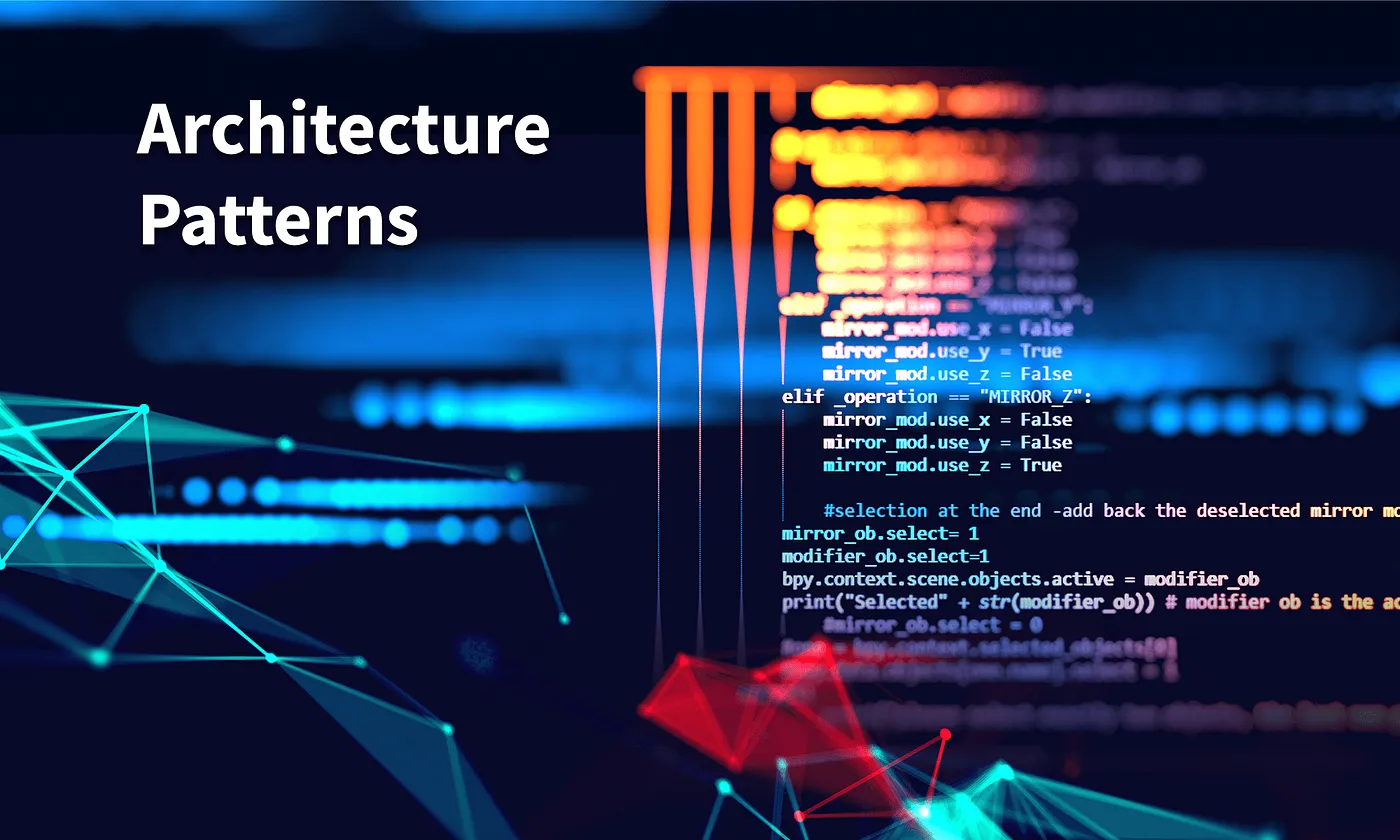
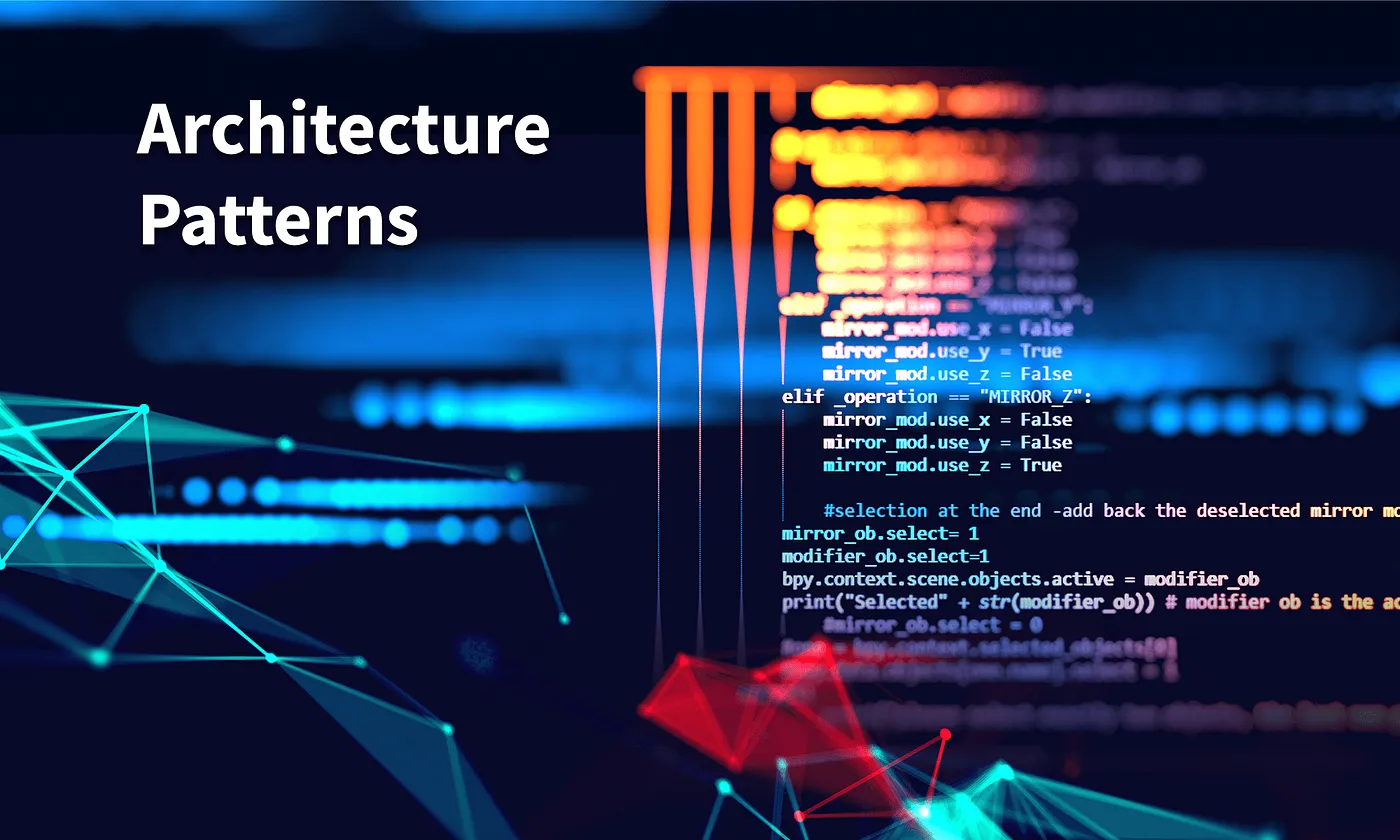
Microservice architecture is an approach to software development that involves breaking down a large, monolithic application into smaller, independent services that can be developed, deployed, and scaled independently. Each microservice performs a specific function and communicates with other microservices using well-defined APIs.
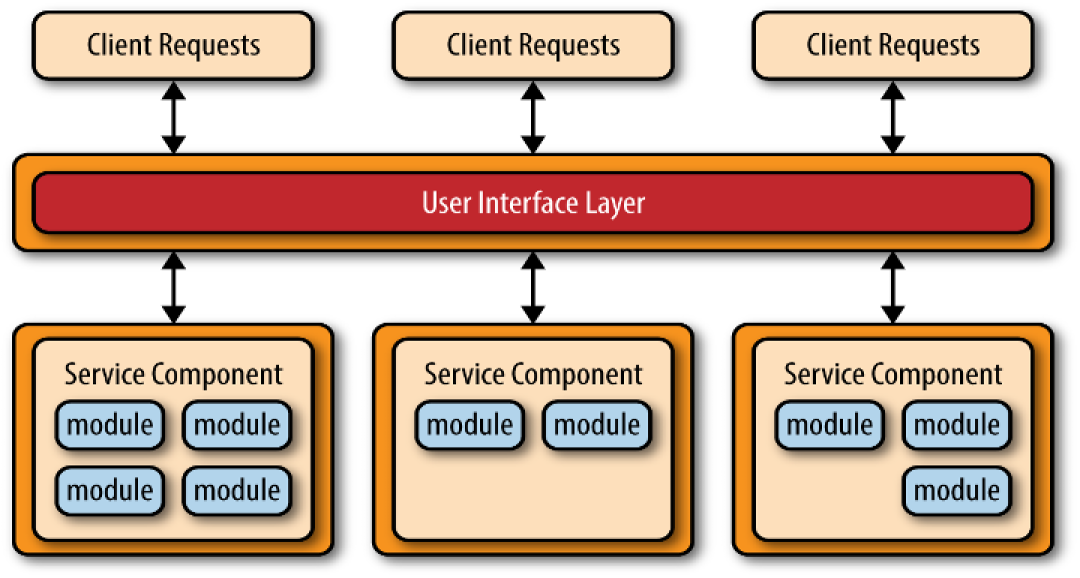 Image from redhat.com.
Image from redhat.com.
AWS uses a microservices architecture to build cloud-based applications. This architecture pattern enables AWS to break down complex applications into smaller, more manageable services, which can be easily scaled and deployed independently.
Here we are going to create a basic microservice api that read, create and update data in database table. Firstly we create database table using Amazon DynamoDB. Then we create business logic for the application with lambda fuction using Amazon Lambda. At last, we create API using Amazon API Gateway.
So When we invoke our API Gateway API, API Gateway routes the request to your Lambda function. The Lambda function interacts with DynamoDB, and returns a response to API Gateway. API Gateway then returns a response to us.
You can use AWS free tier account to perform following steps.
For setting up DynamoDB for the application follow the guide on Setting Up DynamoDB by AWS.
To create a table in DynamoDB, sign in to the aws management console.
For detail guide on how to create database table in DynamoDB, follow the given link.
We will use AWS Lambda to create business logic or lambda function for the application. This lambda function create, reads, update and delete items in DynamoDB. The function uses events from API Gateway to determine how to interact with DynamoDB.
To create lambda function:
const AWS = require(“aws-sdk”);
const dynamo = new AWS.DynamoDB.DocumentClient();
exports.handler = async (event, context) => {
let body;
let statusCode = 200;
const headers = {
“Content-Type”: “application/json”
};
try {
switch (event.httpMethod) {
case “DELETE”:
await dynamo
.delete({
TableName: “Student”,
Key: {
id: event.pathParameters.id
}
})
.promise();
body = `Deleted student ${event.pathParameters.id}`;
break;
case “GET”:
if (event.pathParameters != null) {
body = await dynamo
.get({
TableName: “Student”,
Key: {
id: event.pathParameters.id
}
})
.promise();
} else {
body = await dynamo.scan({ TableName: “Student” }).promise();
}
break;
case “POST”:
let requestJSON = JSON.parse(event.body);
await dynamo
.put({
TableName: “Student”,
Item: {
id: requestJSON.id,
name: requestJSON.name,
}
})
.promise();
body = `Added/Updated student ${requestJSON.id}`;
break;
default:
throw new Error(`Unsupported route: “${event.httpMethod}”`);
}
} catch (err) {
statusCode = 400;
body = err.message;
} finally {
body = JSON.stringify(body);
}
return {
statusCode,
body,
headers
};
};
The handler method is the method that will be executed when the lambda function is invoked. This function takes in two objects, event, and context. The event object contains all of the data sent from the event source and the context object provides several methods that allow you to interact with runtime information specific to that lambda function.
By using the event.httpMethod to differentiate the HTTP request, we can perform the create/update/delete and retrieve data from DynamoDB.
You can go through this link for detail information about creating, invoking, view logs and metrics.
All the requests and responses are handle through API. So, we create REST API in API Gateway. When the application receive HTTP request, API Gateway invokes the lambda function.
To create API in API Gateway:
For API GET by id and DELETE by id, we need to create another resource to specify path parameters.
To deploy the created API:
Now you can test the API with the help of Postman.
For detail information about creating APIs in API Gateway, you can follow this link.
Group ID: 11522-23-23 | Project ID: 2023-S1-40